Lock or unlock a timesheet
Workflow and Resource Manager OR Jobs - View, Add and Edit Jobs
You can specify the global timesheet settings to automatically lock timesheets by date or job stage. Alternatively, you can manually lock timesheets for an individual job. When you do this, users will NOT be able to add, edit, or delete timesheet entries for that particular job.
You can unlock a previously locked job. To do so, return to the Job Details page, then click Unlock Timesheets.
You can manually lock timesheets at any stage in a job's life cycle.

When timesheets are locked for a job:
- The Add Time button in the Job Details page is removed.

- The Add Time
 button in the Recently Viewed Jobs windows is removed.
button in the Recently Viewed Jobs windows is removed.
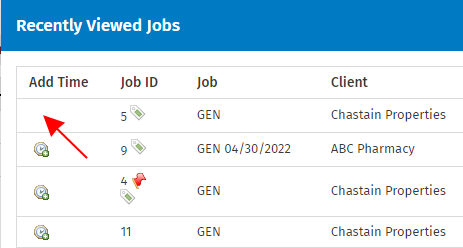
- The copy entry and delete buttons in My Timesheet are removed for this job.
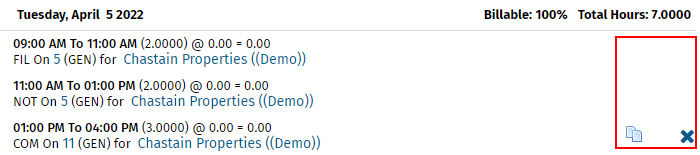
If you cannot see the Add Time button in the Job Details page, timesheets are locked for this job. You need to unlock timesheets before you can record any time against the job. When you click Unlock, the Add Time button is enabled again.